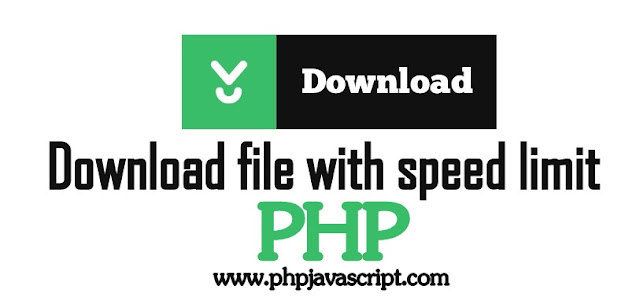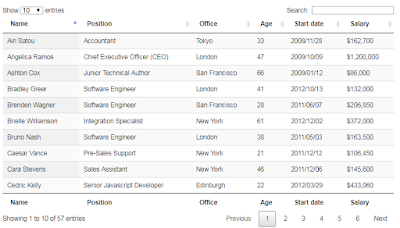Here we are explaining about how to limit speed for the file download operation.
Beautiful Designs
Security Features
<?php
// File form server
$local_file = 'user.php';
// filename that the user gets as default
$download_file = 'myFile.php';
// set the download rate limit (=> 10 kb/s)
$download_rate = 10;
if(file_exists($local_file) && is_file($local_file)) {
// send headers
header('Cache-control: private');
header('Content-Type: application/octet-stream');
header('Content-Length: '.filesize($local_file));
header('Content-Disposition: filename='.$download_file);
// flush content
flush();
// open file stream
$file = fopen($local_file, "r");
while (!feof($file)) {
// send the current file part to the browser
print fread($file, round($download_rate * 10));
// flush the content to the browser
flush();
// sleep one second
sleep(1);
}
// close file stream
fclose($file);
}
else {
die('Error: The file '.$local_file.' does not exist!');
}
?>
// File form server
$local_file = 'user.php';
// filename that the user gets as default
$download_file = 'myFile.php';
// set the download rate limit (=> 10 kb/s)
$download_rate = 10;
if(file_exists($local_file) && is_file($local_file)) {
// send headers
header('Cache-control: private');
header('Content-Type: application/octet-stream');
header('Content-Length: '.filesize($local_file));
header('Content-Disposition: filename='.$download_file);
// flush content
flush();
// open file stream
$file = fopen($local_file, "r");
while (!feof($file)) {
// send the current file part to the browser
print fread($file, round($download_rate * 10));
// flush the content to the browser
flush();
// sleep one second
sleep(1);
}
// close file stream
fclose($file);
}
else {
die('Error: The file '.$local_file.' does not exist!');
}
?>
For more:
Unknown FeaturesBeautiful Designs
Security Features